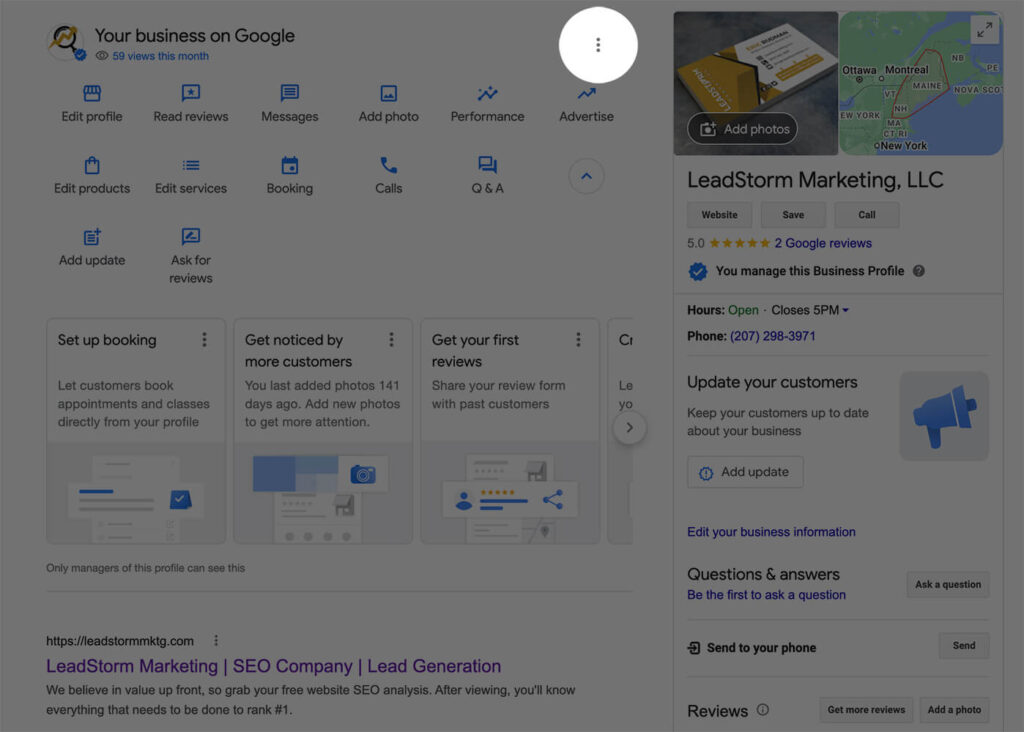Step 1: Log Into Your Google Business Profile Manager
Navigate to your Google My Business Profile Manager account (GMB) and sign in.
Step 2: Select The Desired Business(es) Or Location(s)
Once logged in to your Google Business Profile Manager account you’ll see a list of all the businesses and/or business locations that you currently manage. Click on the business or location you would like to add a new user for. If you would like to add a new manager to multiple locations or businesses, you will have to repeat these steps.
Step 3: Open The Settings Menu For Your GMB Location
After clicking on your desired location, you’ll be brought to the search engine results pages (SERPs) for that specfic location, where you’ll see a number of widgets to edit your profile at the top. Click the vertical three-dot menu icon at the top right (reference the featured image of this blog post to find this menu icon.)
Step 4: Click On “Business Profile Settings”
Once you click on that menu icon, click on the “Business Profile Settings” option at the top of that menu
Step 5: Add A Manager
Click “Managers,” then on the following menu list click “Add”
Step 6: Enter The User’s Information & Permissions
Now add the new Manager’s information, including their email address and your desired permissions for the account.
Step 7: Invite The New Manager
Ensure that the email address is correct before sending the invite, as once the invite is sent, you can’t edit the email address.
Step 8: Repeat The Process For Additional Locations
If you are granting access to multiple businesses or locations, return to step 2 and repeat the steps for any additional businesses or locations you may want to grant access to.
Once the person you’ve invited accepts the invitation, they will be able to access and manage your Google Business Profile according to the level of access you’ve granted them.
It’s important to note that you can only add up to 50 users total, and it’s essential to keep track of who has access to your account and their level of access to ensure the security of your account and business.
It’s best to check and confirm these steps with Google’s official documentation as the platform is subject to change and could differ from my last knowledge cutoff.